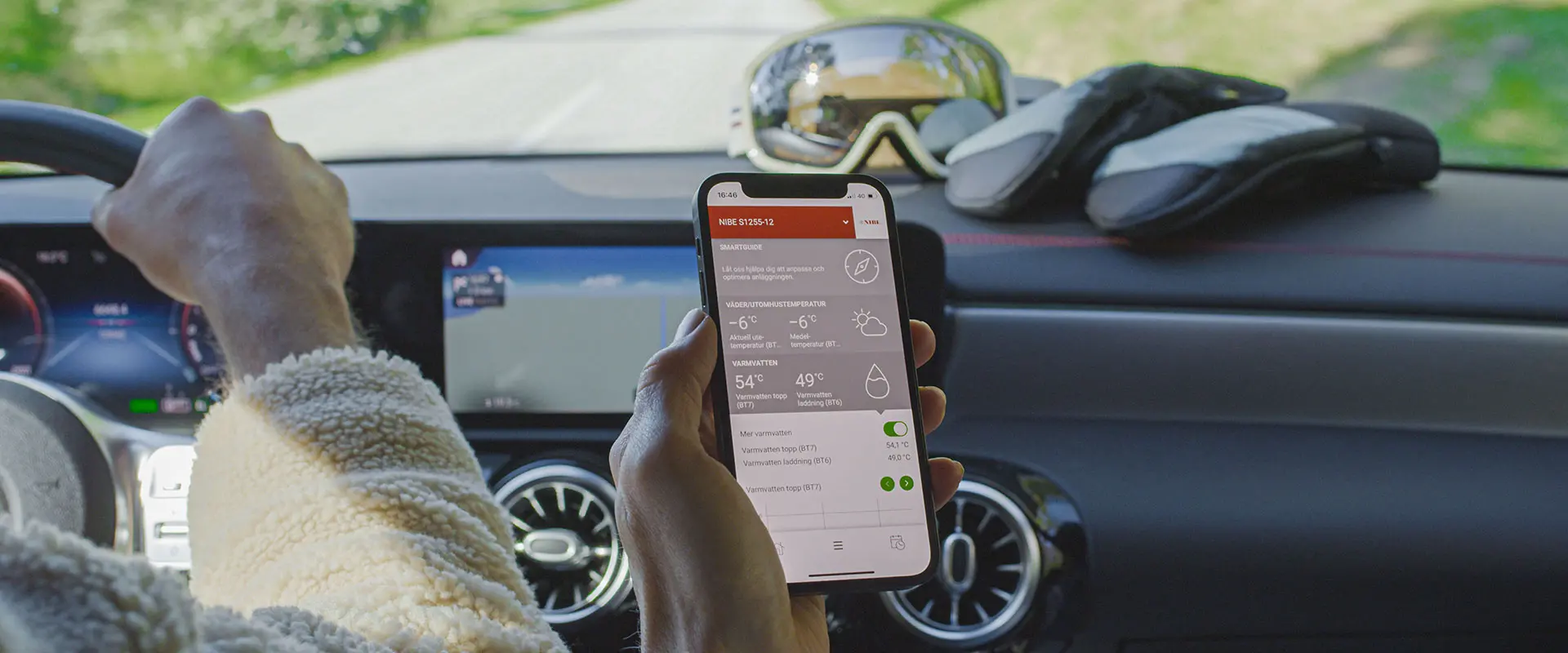The next generation digital platform
Now we are taking a new step to give you an easier everyday life. You get the opportunity to upgrade from NIBE Uplink to myUplink free of charge - with several advantages and opportunities that the new digital platform provides.
Automatic software updates
You receive our software updates via the Internet instead of downloading to a USB stick. The heat pump always has the best possible operation and safety as well as the latest functions.
Settings in real time
Your settings and operating data in the app are updated immediately instead of with a 5 minute delay as before. You also have access to historical data without delay.
You will recognize yourself
All your settings in NIBE Uplink are included. If you have a Premium subscription, it will also be transferred. In addition to new colors and icons, you will recognize the look.
NIBE Uplink will cease to function on August 30, 2024
If you choose not to carry out the change, the heat pump will continue to work as usual. However, NIBE Uplink will be disconnected on August 30, 2024, affecting features such as Smart Pricing (SPA), third-party integrations and history.
How do I download the software?
Download the current software and save it on an empty USB stick. Click download software in step 1 and save the software to a blank USB stick.
Should your device not find the file or the usb stick, start by formatting the usb stick to FAT32. Preferably, you have nothing else on the usb stick but the new software, and also use safe removal from your pc before you take it out. Then try turning off the heat pump and then insert the usb stick and start the device again and it should work.
Find the USB socket
Update your system's firmware
1. Select the USB menu and press OK
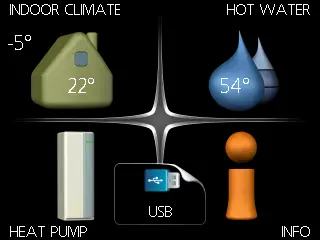
2. Select "update firmware" in the menu that appears and press OK.
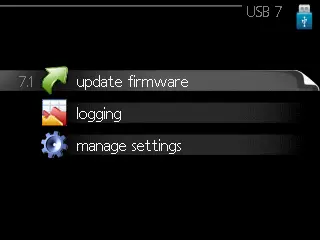
3. Select "start updating" if you want to install the firmware that is now presented on your system's screen. You will be asked a question whether you really want to update the firmware, if you press "yes" the update will start, select "no" to cancel. After the update is complete your system will reboot.
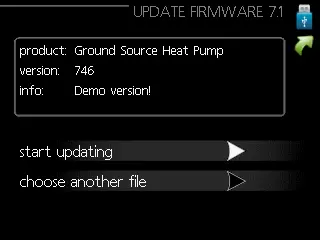
Lost connection to NIBE Uplink after update
When you update your device with the new software, your device automatically goes offline in NIBE Uplink and online on the new smart home system myUplink. Should your device not be connected to the internet after updating, we recommend that you restart the heat pump and the router (Shut down at least 20 min) so that a new communication can be resumed.