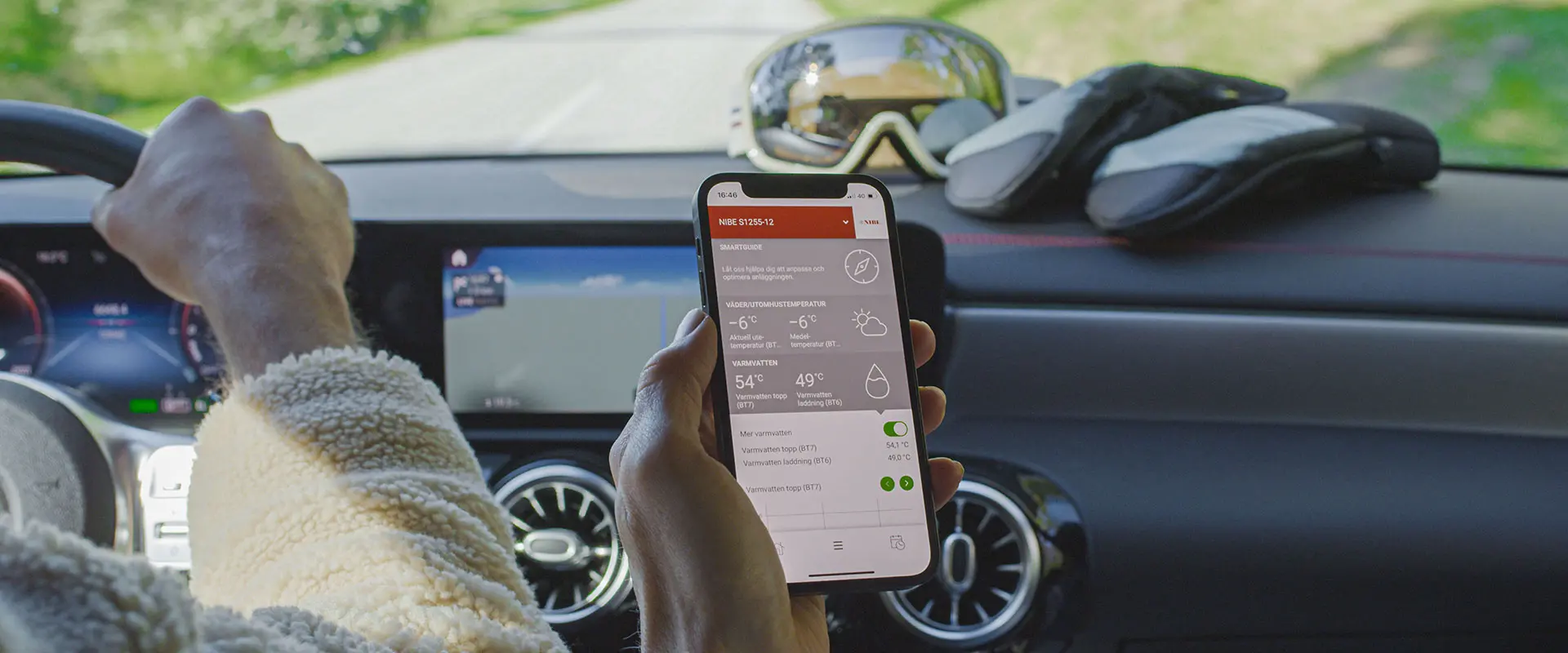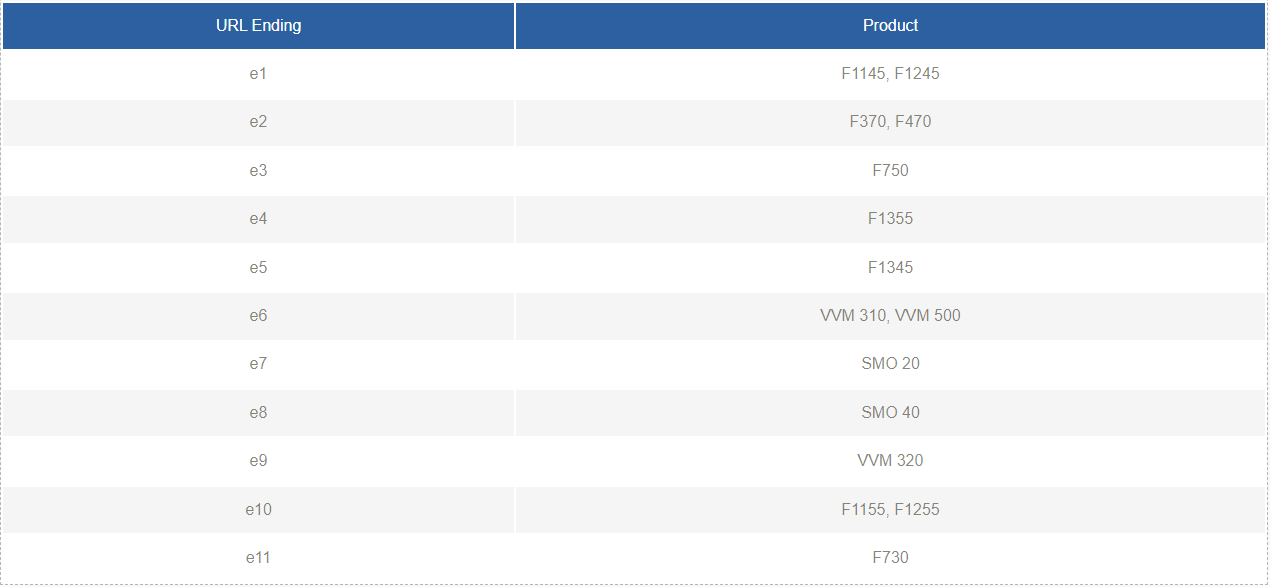The next generation of digital platform
We are taking new steps to give you an easier everyday life. Upgrade from NIBE Uplink to myUplink free of charge - providing new advantages and opportunities.
Over the next 3 months NIBE will be merging the older NIBE Uplink monitoring platform with the newer myUplink monitoring platform. This will create a single, universal, mobile application and online platform for homeowners and installers to remotely control and monitor their heat pump systems. The merge includes all previous NIBE Uplink compatible F-series products as well as the newer S-series range. Customers who already use NIBE Uplink will receive an email notification to inform them of the required upgrade to myUplink.
Automatic Software Updates
Receive software updates via the Internet instead of downloading to a USB stick. The heat pump will always have the latest software and functions.
Settings In Real Time
Your settings and operating data in the app are updated immediately, unlike the previous 5 minute delay. Also access historical data on demand.
Profile Recognition
Your settings from NIBE Uplink will be transferred. Premium subscriptions are also transferred. The display will be familiar in addition to new colors and icons,.
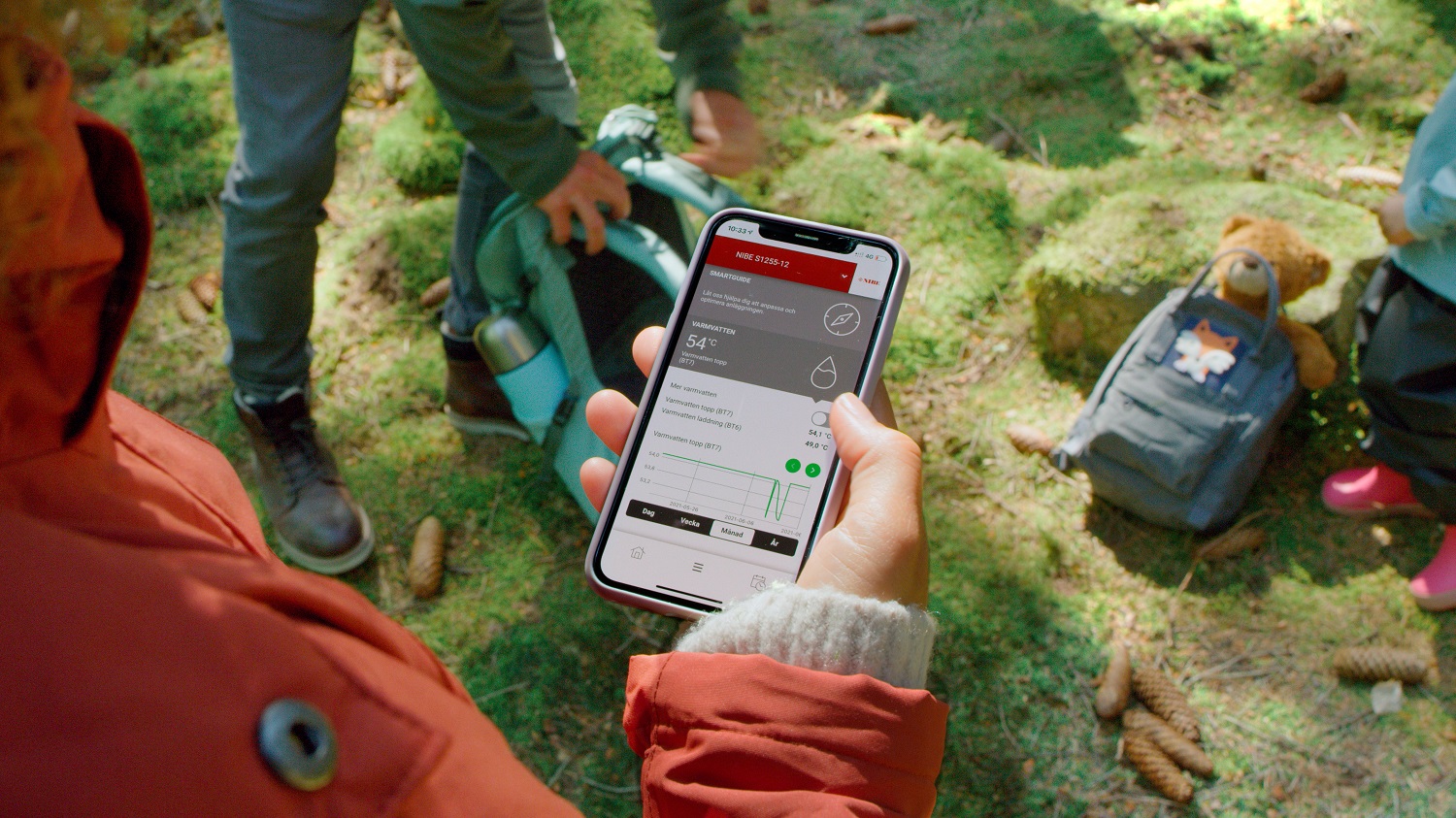
NIBE Uplink will cease to function on August 30, 2024
If you choose not to carry out the change, the heat pump will continue to work as usual. However, NIBE Uplink will be disconnected on August 30, 2024, affecting features such as Smart Pricing (SPA), third-party integrations and history.
How do I download the software?
Download the current software and save it on an empty USB stick. The software can be downloaded with the link below and customising the end of the URL.
www.nibe.co.uk/products/connectivity/nibe-uplink-to-myuplink?HPModel=nibe-e1
The letter and number combination at the end of the link dictates which software will be downloaded. See the table below for the full list.
Should your device not find the file or the USB stick, start by formatting the USB stick to FAT32 format. Ideally there should be nothing else on the USB stick apart from the new software. Ensure you use safe removal from your pc before you disconnect the USB stick. Then try turning off the heat pump, inserting the USB stick, start the device again and it should work.
Find the USB socket
Update your system's firmware
1. Select the USB menu and press OK
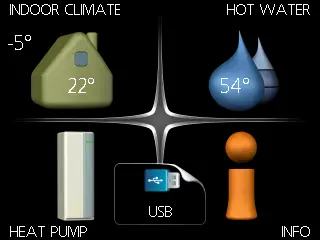
2. Select "update firmware" in the menu that appears and press OK.
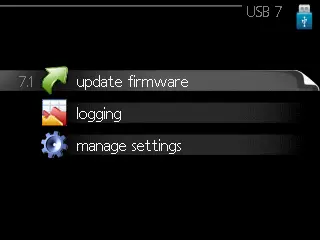
3. Select "start updating" if you want to install the firmware that is now presented on your system's screen. You will be asked a question whether you really want to update the firmware, if you press "yes" the update will start, select "no" to cancel. After the update is complete your system will reboot.
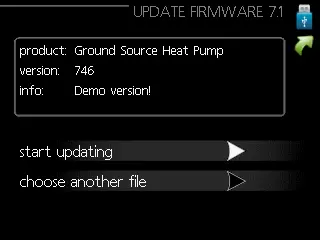
Lost connection to NIBE Uplink after update
When you update your device with the new software, your device automatically goes offline in NIBE Uplink and online on the new smart home system, myUplink. Should your device not be connected to the internet after updating, we recommend that you restart the heat pump and the router (Shut down at least 20 min) so that a new communication can be resumed.